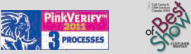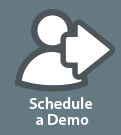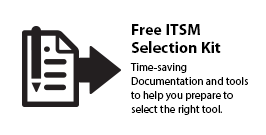PRODUCT & SOLUTIONS
Monitor 24-7 releases IncidentMonitor™ 9.7.3 Service Desk Software
We are excited to announce a new release of IncidentMonitor™. With IncidentMonitor™ 9.7.3 we, again, have improved our user experience with a refreshed look and feel including many new enhancements and improvements. As always, we listened carefully to our user community which formed the foundation for these new features and enhancements. If you have ideas, don't hesitate and contact us. We love to hear your input and we will certainly do something with this!
Change Calendar
We redesigned the Change and Project Calendars with a slick new UX which includes simple drag and drop functionality with a visually appealing interface to easily identify overlaps in work and change schedules.
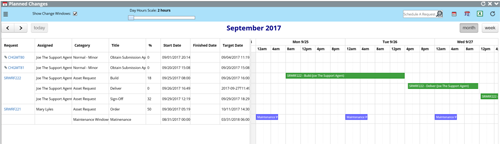
In addition to this you can define Change Windows on the calendar as well. By default (you can define any number of types of Change Windows), there are three types of change windows; Blackout periods, Brownout periods and Maintenance Windows. In the above screen shot the maintenance window has been colour coded to purple to stand-out from the regular request scheduling.
This same calendar view is now used for the project calendar as well. This enables to have an MS Project like capability within IncidentMonitor to monitor and manage all of your service requests, facilities management, employee on-boarding etc.. which require a sequence of time sensitive steps. You can now record and track the effort for each task in the workflow and is available front and centre in the view with a percent complete based on the proposed duration time of the task
Resource/Team Scheduling and Request Management
Resource Management just got a lot easier. You can now manage schedules of resources on a team basis through the graphical UI. In the screen shot below the team schedule is shown in the light-blue colour where it can be optionally turned off by unchecking the option in the top left hand corner
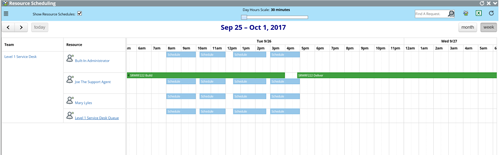
Re-assignment can also be done in bulk operations by simply clicking the resource and selecting Reassign Requests. As shown below the list of requests within the time frame selected for the individual appear allowing you to select the resource to reassign to.
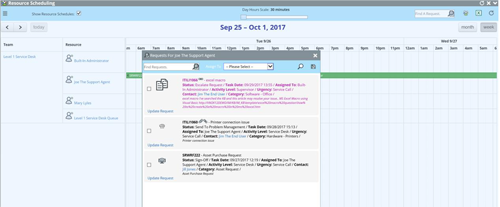
The following screen shot displays the window used for creating a team’s schedule. Once created they can individually be altered through the UI and replicated for longer durations or to other team members.
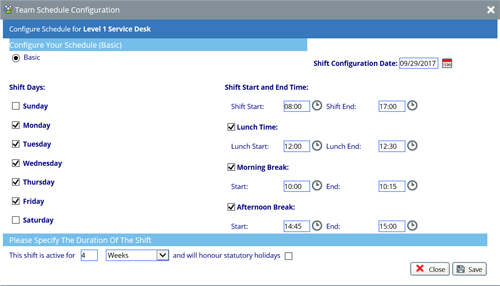
Refreshed Look & Feel
We are constantly evolving our user interface to enhance functionality and use – 9.7.3 is no exception. It is much easier to read and navigate and the icons are very contextual. We have used different warmer colours, updated the menu and refreshed the preview window. All with the idea to make the screens less busy and easier to navigate.
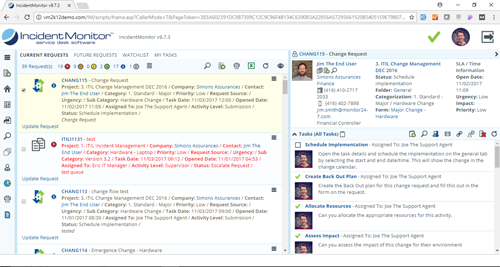
Inline Editing of Requests
We’ve heard the many requests to simplify/streamline the editing of requests. Since the majority of request management is adding information to the request through addition of tasks we have added the ability to inline edit a request with our new list view. You can toggle from the standard grid view to our new list view by clicking the “eye” (view) icon in the top right of the menu bar.
You define which tasks are default tasks for a project so when a user selects Update Request from the list view the default task to apply is the one that is administratively define as the default. Don’t worry if it’s not that task you can simply click the hyper link and a task selection window will appear. You can then define the resource (it will default to the current assigned resource if not is selected) and add attachments. All without leaving the list view. The screen shot below shows a request which is about to be updated. The resource list is displayed based on the skill sets defined for the request. The menu options are now available through the more intuitive “hamburger” option to the far right of the request.

These new list views also provide the ability to easily graph data. Simply group the data by the column of your choice and select the graph option as shown below. Stay tuned, in the next version when you have the graph displayed you will be able to save it to your dashboard as a custom, real-time metric.
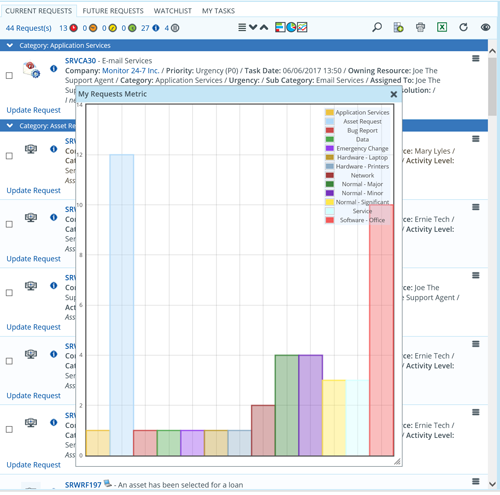
Contact and Resource Approvals
With 9.7.3 you won’t have to fiddle around with email notifications/messages and custom pages to integrate the end-user into an approval process. Typically, this occurs during a sign-off phase where you need an end-user to sign-off on something or a manager to approve something. The individuals do not have to be a resource to be involved in the approval and they now have access to an approvals page in the support portal which displays all of their outstanding approvals. The first screen shot below shows the simplicity as to which you can now engage the end user into the overall approval process. The Assign Mode contains two options for contacts: Contact of Request; or Each Contact From an EA List. This specifies that you can either have the contact of the request as the approver or one or more people defined in an Extended Attribute List (voting and grouping rules will apply) if you require an individual (e.g. a manager) to participate in the approval process but they are not an active participant of the request.
Below is a screen shot of the end users interface viewing a request from their approval page. You can see that in the left hand pane they have the thumbs up and thumbs down options (for accept and reject respectively). This was initiated by selecting the option of Contact of Request for the Assign Mode of an Approval phase within a workflow.
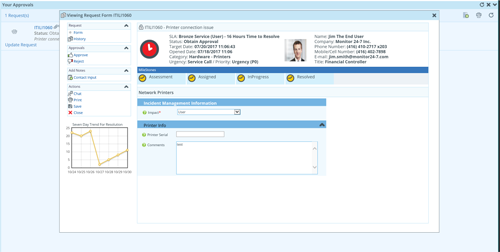
It’s not just the end user’s interface which has been simplified. Any resources that are engaged in the approval process now have an approval page which will show them the list of approvals directly assigned to them and with a click of the icon in the menu bar you can easily toggle to your team’s approvals.
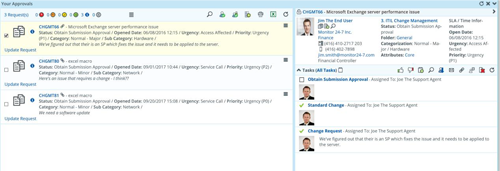
Want to Learn More?
This is just a list of new and enhanced items. If you want to see the new release in action. Please sign up for a demo.
© 1999 - 2016 Monitor 24-7 Inc. All rights reserved.
IncidentMonitor™ is a registered trademark of Monitor 24-7 Inc.
IT Infrastructure Library® (ITIL) is a Registered Trade Mark of the Office of Government Commerce.